5 Apps Where Kids Can Easily Share Their Location
Dangers parents should be aware of
FEB 22, 2023
5 Apps Where Kids Can Easily Share Their Location
Dangers parents should be aware of
Remember the days before cell phones? If you wanted to hang out with friends on a Friday night, you had to call their landlines and make plans. If you were unlucky and missed your friends at home, you had no way of knowing where they went. Today, teens don’t have to worry about that. They can call, text, Snap, or even find their friends through location tracking apps.
With smartphones came the ability to track our kids’ locations at all times. Many parents give their children smartphones simply because they want to be able to know their child’s whereabouts.
However, parents aren’t the only ones tracking their kids. It’s very commonplace for young people to use apps to track their friends too. Although this is a convenient way for them to find their friends, there are dangers to be aware of.
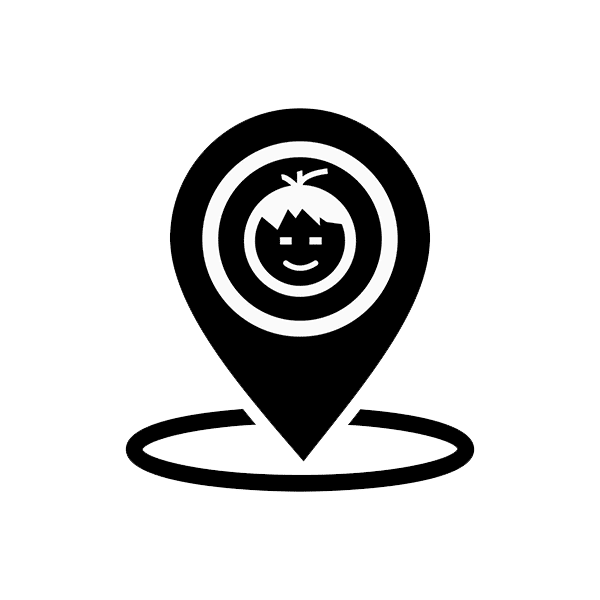
5 Apps That Share Location
There are many apps out there that allow location sharing, sometimes even in real-time. Here is a list of five apps that parents should know about.
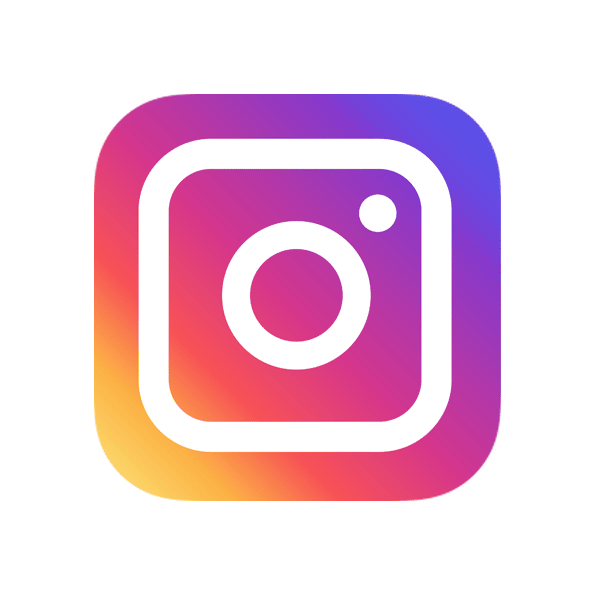
When creating a post or a story on Instagram, there is an option to add a location. Some people are passionate about tagging their locations, whether the tag is broad like a city, or more precise like a restaurant. If the account is set to private, then only their Instagram followers can see where they are. However, if the account is public, anyone in the world can see the tagged location.
Dangers
Strangers and followers can look through location tags and get an idea of the child’s usual stops or commonly visited places. Tagging more detailed locations such as schools make it easy to determine the neighborhood someone lives in, and opens the door for real-life contact.
Kids need to understand that even allowing friends and followers to see our location may have unintended consequences, like hurt feelings and cyberbullying.
How to stop location sharing on Instagram
Having a private Instagram can stop strangers from seeing a tagged location. Teens can also avoid tagging a location altogether as an extra precaution.
For iOS users, there is the option to stop sharing locations within the phone’s settings.
How to stop sharing location on an iPhone
- Go to iPhone settings
- Click on Instagram
- Click on location
- Choose “never”
For Android users, turn off location sharing in the Instagram app.
How to stop sharing location on Instagram on an Android
- Go to Instagram
- Go to settings
- Click on personal
- Shut off precise location sharing
Regardless of phone model, iOS or Android, parents can discuss with their kids the implications of sharing their location publicly on Instagram. Encourage them to avoid tagging locations, use a private account, and only allow real-life friends to follow along.
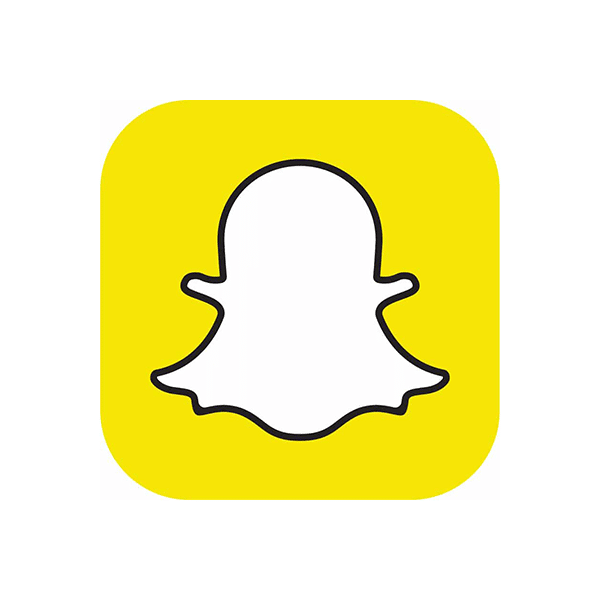
Snapchat
One of Snapchat’s features is the Snap Map, found on the bottom left corner of the screen. Here users can see their own location along with friends’ locations who choose to share it. Snapchat is popular among teens, with 59% of 13 to 17-year-olds using the app. [1] 35% of those using the app report using it almost constantly. [1]
Benefits
Teenagers in a study said they use Snap Map to avoid social exclusion and to stay in the loop. [2] Being able to see where friends are is intriguing, as it allows kids to see where the current hang-out spot is so they can meet up.
The map also uses heat maps with blue, yellow, and red spots to represent the concentration of Snapchatters in certain areas. This is a great way to identify big social gatherings and popular locations for those that like to be in the middle of the action. On the other hand, users who may be feeling a little less social can choose to avoid these spots.
Dangers
One study of Snap Map usage among teens suggests higher levels of emotional vulnerability, anxiety, and loneliness after checking the map. [2] Parents can imagine that when a child opens up the map and sees a lot of their friends together at someone’s house, it can leave the child feeling excluded and sad.
Aside from the psychological dangers of Snap Map, we must also consider the physical dangers. Publicly advertising a child’s location for all their Snapchat friends to see is a dangerous concept, as many online friends are unknown in real life.
How to stop location sharing on Snapchat
The good news is that Snapchat’s default setting is to have location sharing off. In case your child has changed that, turning it off (ghost mode) is simple. Ghost mode makes the user invisible to others, but allows them to see others’ locations.
How to turn off location sharing on Snapchat
- Open Snapchat
- Click on the location pin on the bottom left of the screen to open Snap Map
- Click on settings on the top right corner
- Enable “ghost mode”
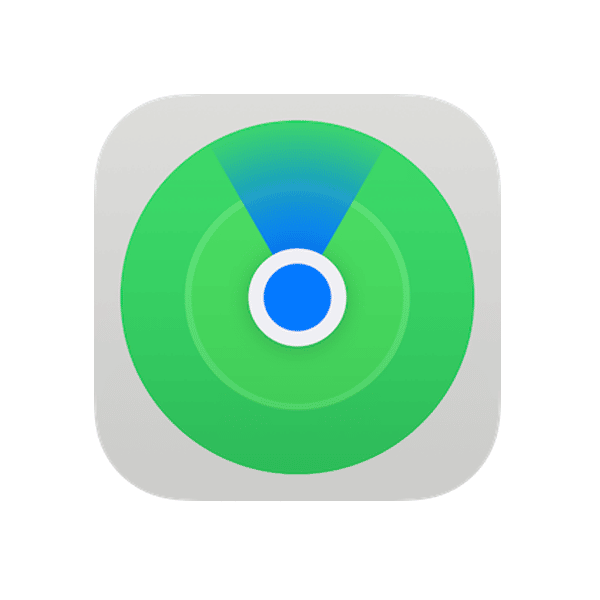
Find My
This app comes pre-installed on all Apple products, and is a combination of Find My iPhone and Find My Friends. It’s a handy way to keep track of all Apple products such as iPhones, AirPods, iPads, and MacBooks. But many parents don’t realize people can also be tracked through this app.
Within the Find My app, clicking people on the bottom left corner allows the user to send a location-sharing invite in a text message. The user has the option of sharing their location for one hour, until the end of the day, or indefinitely.
Benefits
The location tracking on this app is outstanding. Clicking on a friend’s name within the app allows the user to not only see their location on a map, but even gives the address of the location, with the option of getting directions to it with another click.
There’s also the option of adding notifications for each contact in the app. These alerts are customizable such as notifying the user when a certain friend arrives, leaves, or is not somewhere they should be.
For parents, these options make it ideal for schedule and curfew management. However, be aware that some kids will leave their phone at home or download a GPS spoofing app to avoid GPS trackers.
Dangers
Since Find My is not a social app, it requires an intentional choice to allow someone access to the user’s location. However, if the phone’s owner accidentally leaves it unattended or hands it to a friend to show them something, someone could easily add themselves to the app to begin GPS tracking the device’s location.
Sharing a location with a friend to allow them to get directions is common. However, sometimes a kid may think they chose to share their location for an hour but accidentally hit the wrong button and shared their location indefinitely. This can go unnoticed for a long time.
There are plenty of concerning stalking stories online, often involving an ex-friend or ex-partner tracking someone through the Find My app.
How to stop location sharing on Find My
Parents may want to keep Find My location on to track their kids and devices. If that’s the case, remember to check who else your child has shared their location with.
How to see who your child is sharing their location with
- Open the Find My app
- Click on People in the bottom left corner to see a list of everyone your child is sharing their location with
- Click on a name to open the person’s profile
- Choose to “stop sharing my location” or “remove this person”
If parents prefer to turn off the Find My feature altogether, follow these steps:
How to turn off location sharing on Find My
- Open the Find My app
- Click on Me on the bottom right corner
- Turn off Share My Location
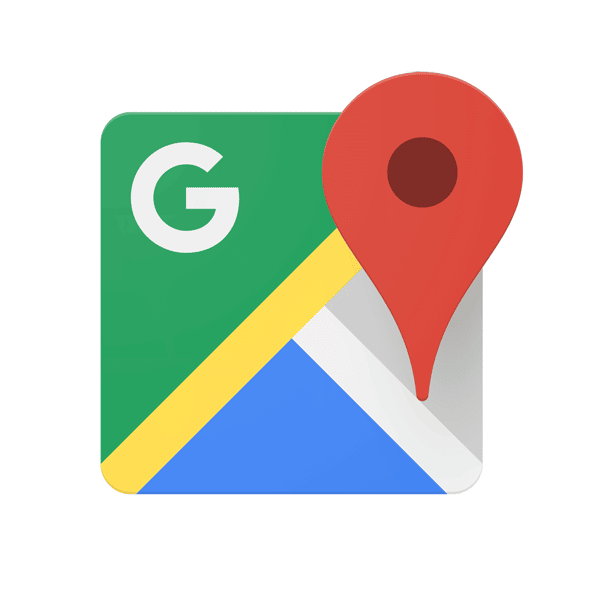
Google Maps
A popular app on our list is Google Maps. This app consistently ranks as the most downloaded navigation app. Similarly to the Find My app, Google Maps allows for location sharing with the option of sharing for one hour, or until the user turns it off.
Benefits
Being able to share real-time locations is convenient for meeting up with friends and finding each other easily, especially without an address on hand. Additionally, the interface of Google Maps is extremely user-friendly.
Dangers
Many don’t realize the social aspect this app offers. Landmarks and establishments are easy to find on the map, and reviews for these public locations can be left with images. From these reviews, anyone can click on the writer’s profile (often the user’s full name since it’s linked to their Google account) to follow their recommendations. If your child enjoys leaving reviews for companies, encourage them to use a pseudonym or delete their last name.
How to stop location sharing on Google Maps
Parents can check if a child is sharing their location with someone on Google Maps.
How to check if your child is sharing their location on Google Maps
- Open Google Maps
- Click on the circle profile picture in the top right corner
- Click on location sharing to see the list
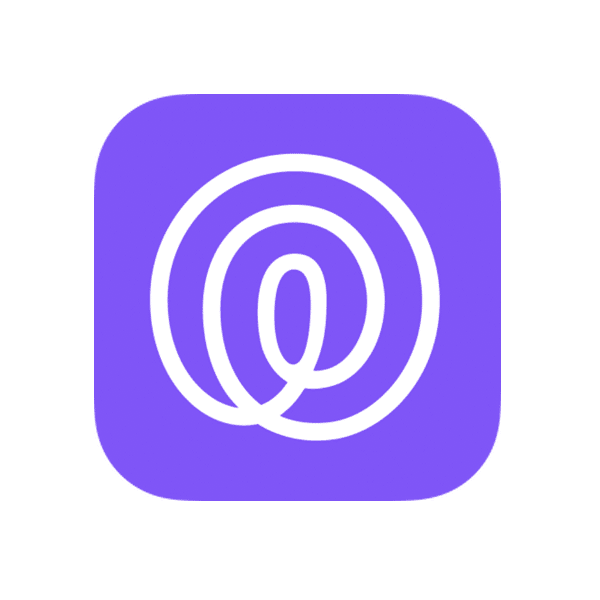
Life360
One of the lesser-known apps on our list, Life360 is known as a family social networking app. The app works by allowing users to create a “circle” of friends and family. Different circles can be made to separate individuals into groups. Each group member is able to see each other’s real-time location, location history, phone battery status, driving stats, and even chat.
Benefits
One of the most useful features of the app is the SOS button. Pressing this button when the user feels unsafe will send an SOS message to members of the circle along with the user’s location.
Dangers
The app is great for family monitoring, but the possibility of kids creating or joining additional circles without parental knowledge can be dangerous. Parents may not know who their child is sharing their location with, or even communicating with, in Life360’s messages.
How to stop location sharing on Life360
How to turn off location sharing for a circle in Life 360
- Open Life360
- Click on the settings on the top left corner
- Click on location sharing
- Turn location sharing off
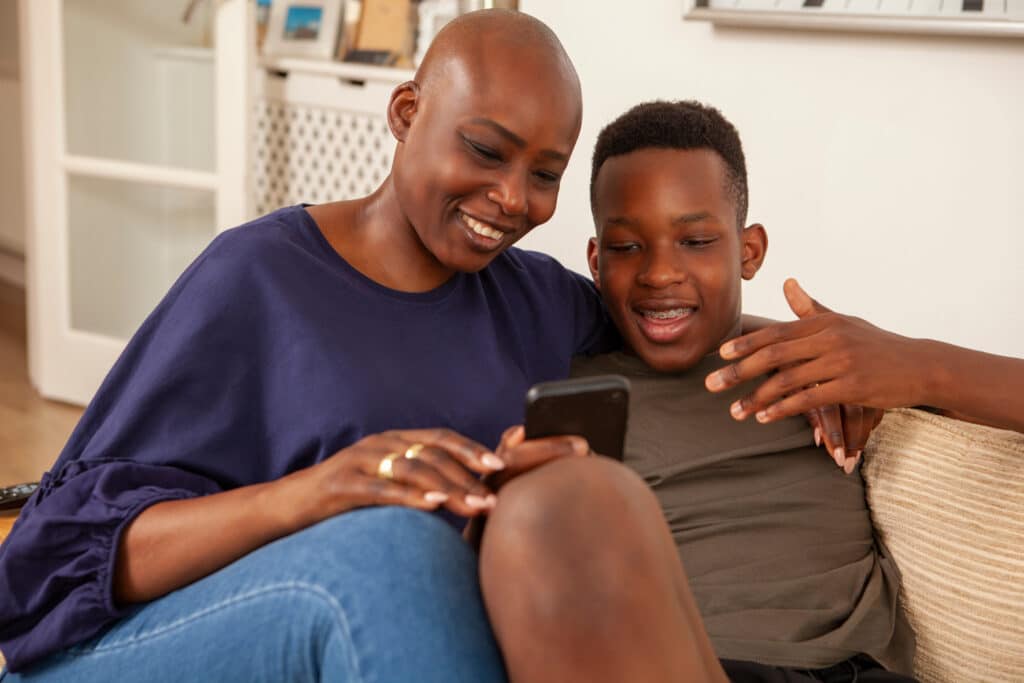
How Parents Can Help
With seemingly infinite options in app stores, safe and responsible tech use is critical. There are so many apps to keep track of and parents want to protect their children.
Education is key. Kids don’t often realize the ripple effect their decisions can have. We can help map out the repercussions of sharing their location online.
We can educate our kids on the dangers of sharing their location with non-family members. Discuss the implications of tracking friends, and having friends track them. Kids today often feel immense pressure to share their location with friends at school or with romantic partners, and may not realize they can say no.
We can check apps together and identify any that have location sharing turned on. As a team, decide the best course of action for each app. Some phones have the option of turning off location sharing for all apps in settings.
Being able to know our kids’ GPS location is a wonderful benefit of technology. It brings parents peace of mind and gives kids the opportunity to be more independent with some distance monitoring by parents.
Kids need to understand that having parents track their location can be just as beneficial for them as it is for parents. As parents, we want to give them independence so they can grow up to be confident adults. Kids may be reluctant to have parents monitor their location. Being open about tracking our kids and setting boundaries—such as promising to only check their location when they’re not answering the phone, or when they’re late—will help kids be more accepting of location tracking.
To stay informed and engaged, visit our blog to receive the latest research about parenting in the digital age.











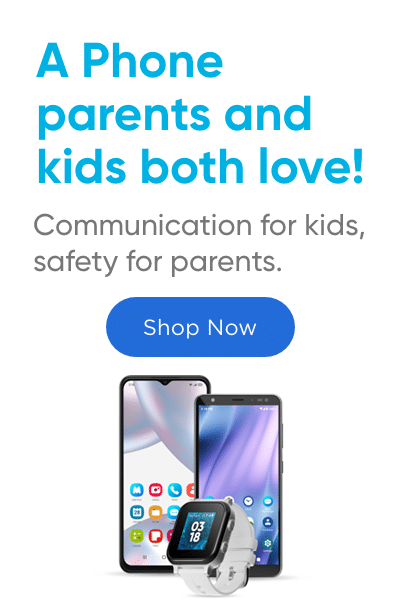
Success!
Your comment has been submitted for review! We will notify you when it has been approved and posted!
Thank you!